Invoices
In this guide, you’ll find:
- How to set default invoice terms and delivery methods
- How to enable or disable payment and notification options
- How to create and manage recurring invoice plans
Introduction
Managing invoices and contracts for your account is important for ensuring that your customer will have all they need to pay for products in a timely manner.
What You'll See
Once you click Invoices, you will find two tabs, which can be used for modifying different settings. Invoice and Recurring.

You will find out more about each one in the sections below.
Key Details
Invoice
After clicking the Invoice tab, you will be presented with the following options:
- Default terms - Time lapse within which the customer can pay for the invoice: Upon receipt, Net 15, Net 30, Net 60, or Net 90.
- Sending Invoice - Options for sending the invoice.
- Provide a link on invoice for customer to make payment - Yes or No.
- Accepted Tender Types
- Card - Yes or No.
- Invoice Delivery Options
- Send Email - Yes or No.
- Send SMS Text Message - Yes or No.
- Reminder Notifications - Number of days before and after the due date when the invoice should be sent. Type in the number of days prior to the due date and days after payment due date respectively.

Recurring
After clicking the Recurring tab, you will be presented with the following options:
- Decline Messages - If a decline occurs on a recurring plan, notify the customer: Yes or No.
- Send Customer Authorization -Yes or No.
- Schedule Defaults - Once, Weekly, Monthly or Yearly.
- Recurring Plans - See more in the Plans section.
Plans
Here, you can create and manage your recurring plans.
To create a new recurring plan:
- Click + Add Plan.
- Fill in the following information:
- Plan Name -
- Items - Items to be included in the recurring plan. Press + Add Item to add a new one.
- Product - Name of the product.
- Description - Brief description of the product.
- Quantity - Number of units included.
- Price - Retail price of the product
- Further details are added by pressing the
 button to the left of Product.
button to the left of Product.
- Tax - Add one of these tax options:

- Discount - Select one of these discount options:

- Tax - Add one of these tax options:
- Memo - Information to bear in mind when giving access to the plan.
- Schedule - Frequency in which the plan can be offered: Once, Weekly, Monthly or Yearly.
-
Press Save and Start.
-
If you need to edit a recurring plan, click the name of the plan (in blue). It will show you options similar to those in step 2.

Additional Resources
Videos
- MX Invoice - Creating an Invoice: Instruction Video
Updated 8 months ago