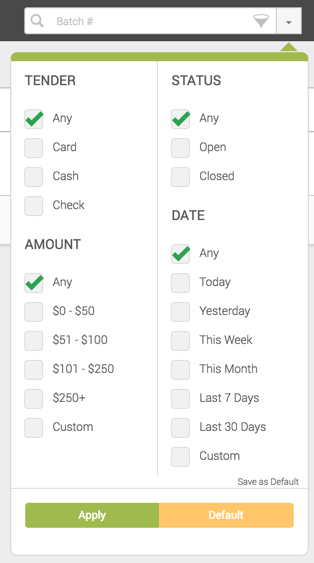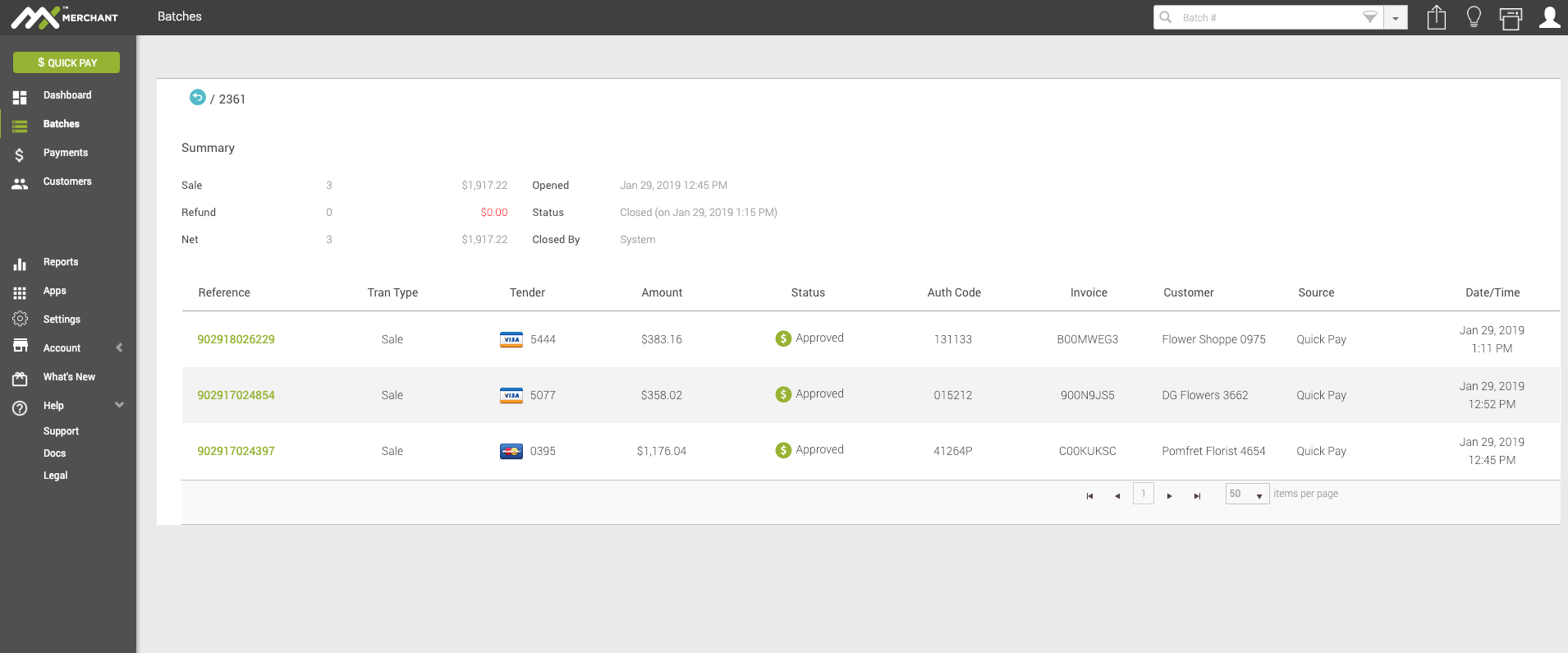Batches
In this guide, you’ll find:
- How to view and understand batch-level transaction summaries
- How to search for, filter, and export batch data
- How to access detailed views of individual batches and transactions
- How to manually close an open batch
Introduction
MX Merchant allows you to process many individual transactions as one bunch, called a batch. These batches are opened and closed with regular frequency, be it daily, weekly or in another way.
What You'll See
As soon as you click Batches on the leftmost column, you'll see a list of your batches, with the following information about each one:
- Batch # - System-generated identifier. When the batch is open, this is shown with a green icon on the right side.
- Tender - Payment method used in the batch: Card, Cash, Check, or ACH.
- Sales - The number of sale transactions within the batch.
- Sale - Total dollar amount of sale transactions within the batch.
- Refunds - The number of refund transactions within the batch.
- Refund - Total dollar amount of refund transactions within the batch.
- Net - Total number of all transactions (both sale and refund) within the batch.
- Net amount - Sale dollar amount minus the refund dollar amount within the batch.
- Source - Place where the batch was created and opened.
- Opened - Date and time stamp of when the batch was opened or when the first transaction was added automatically.
- Closed - Date and time stamp of when the batch was closed. A batch can be manually closed by a user or automatically closed by specifying a time in payment settings.
Device - Device used to open and manage the batch.
Surcharge - Additional charge put on transactions involving the batch.
Please note:
Transactions are divided into separate batches based on their tender type. All card transactions will be in one batch, cash in another and so on.
Key Details
Search, Filter and Export
Search
To locate a specific batch:
- Click the search box in the upper right.

- Type the batch number you are looking for and press Enter ↩.
- You'll see the batches that meet the information requested.
Filter
To access the filter:
- Click the down arrow ▾ to the right of the search box.
- Select the criteria you want to filter through.
- Click Apply.
- To reset your search criteria, click Default, and then Apply.
Please note:
- Filters will only be applied if you click Apply on the display; clicking outside the box will cancel your changes.
- If you want to set your own defaults, check the boxes you would like to filter on and click Save as Default in the lower right. This will make it so that, when you come to the batches page, your filter options will already be automatically applied (this can be used for any of the filters).
Export
To the right of the filter dropdown menu, you will notice that there is also an export button  . It will export the current search and filter into a downloadable Excel spreadsheet.
. It will export the current search and filter into a downloadable Excel spreadsheet.
Batch View
To view more information about a specific batch, simply click on the green batch # column. Doing so will take you to the batch view in the image below.
This batch view gives you a summary of the payments within the batch as well as a full list of all transactions.
Summary
Most of the summary field is information that was already provided in the list view. However, there are some additions to this data. Here you will see the following fields:
-
Sale - Number of sale transactions and total dollar amount.
-
Refund - Number of refund transactions and total dollar amount.
-
Tip - Total tip dollar amount.
-
Net - Total sales dollar amount less total refunds dollar amount.
-
Opened - Date and time stamp of when the batch was opened or when the first transaction was added automatically.
-
Closed - Date and time stamp of when the batch was closed. A batch can be manually closed by a user or automatically closed by specifying a time in payment settings.
-
Closed By - If the batch was manually closed, it will show you the name of the user who closed the batch manually. If you use auto close (found in payment settings) to automatically close your batch at a specific time, you will see Auto close instead of a team members name.
-
Card break down - Only in card batches, you will see a breakdown of the card type and their total transaction amounts to the right of the summary section.
Please note:
- Tip is only shown if the payment was taken on the MX Express app and a tip was applied during a card transaction.
- Tips are not included in Net.
Transaction List
This is the same layout and functionality that you saw on the payments screen. This section shows you a full breakdown of all the transactions that make up this batch.
To view more information on each transaction, click on the green reference number. This will show you a pop-up with additional payment details.
Manually Close a Batch
To manually close a batch:
- Enter the batch view of an open batch.
- Click Close Batch to the right of the page.
- Confirm that you seek to close the batch. This will finally close the batch.
Additional Resources
Videos
- Batches: Instruction Video
Updated 7 months ago